ClinicSync
Connection with Jane App™
ClinicSync
Connection with Jane App™
If you'd like to fact-check the data available in the Executive Texts and Emails,
you can follow the guide below.
All date and time items referred to in this document are associated with YOUR CLINIC’S TIMEZONE.
This information is sent to you weekly on Mondays, but it includes data from Last Monday through yesterday (Sunday).
Keep in mind that some of this info is more complex to gather than others - the simpler items will include a “how to find in Jane App™ add on.
If you'd like to fact-check the data available in the Executive Texts and Emails, you can follow the guide below.
All date and time items referred to in this document are associated with YOUR CLINIC’S TIMEZONE.
This information is sent to you weekly on Mondays, but it includes data from Last Monday through yesterday (Sunday).
Keep in mind that some of this info is more complex to gather than others - the simpler items will include a “how to find in Jane App™ add on.
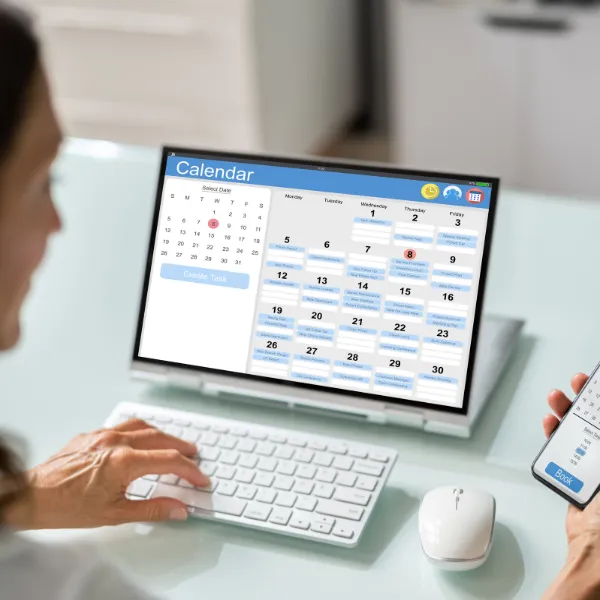
🗓️ New Patients Booked
What this data is
The number of Patients scheduled (only the Patient is counted) to have their FIRST appointments from last Monday through yesterday. If their status was marked as "cancelled" or "no-show," they will not be counted.
How this data is gathered
We relate our database of all your patients to the database of all your appointments. We check all patients who hadn't been in your office yet and arrived for an appointment scheduled to happen between last Monday through yesterday.

🏃🏻♀️ Total Visits
What this data is
The amount of appointments marked as "arrived" from last Monday through yesterday.
How this data is gathered
We filter all appointments marked as "arrived" that happened from last Monday through yesterday.

How to find in Jane App™
Go to Reports in the top bar.
Click on Appointments in the left-side menu (Under the Appointments section).
Use the filters in the top-left corner by switching All States to Arrived and selecting the following Date Range - the first day selected is Last Monday, and the final day selected is yesterday- this should highlight every day in between.
Consider that the numbers provided to you in your Executive Texts and Emails analyse this period from last Monday to yesterday.
Note a "Displaying X of Y appointments" text at the top of the table. Let’s say it’s showing “Displaying 10 of 20 appointments.” The Y appointments number, in this case, 20 appointments, should display the exact same number stated in your Executive Texts and Emails.
How to find in Jane App™
Go to Reports in the top bar.
Click on Appointments in the left-side menu (Under the Appointments section).
Use the filters in the top-left corner by switching All States to Arrived and selecting the following Date Range - the first day selected is Last Monday, and the final day selected is yesterday- this should highlight every day in between.
Consider that the numbers provided to you in your Executive Texts and Emails analyse this period from last Monday to yesterday.
Note a "Displaying X of Y appointments" text at the top of the table. Let’s say it’s showing “Displaying 10 of 20 appointments.” The Y appointments number, in this case, 20 appointments, should display the exact same number stated in your Executive Texts and Emails.
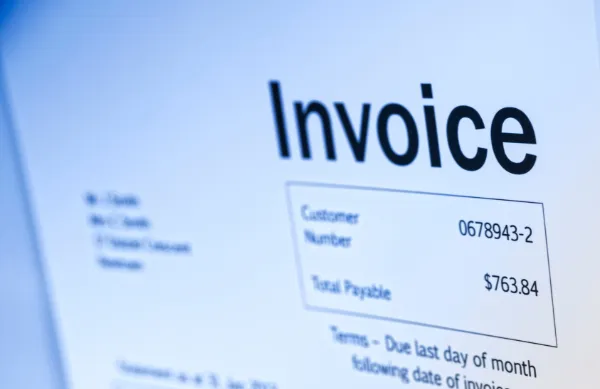
💰Invoiced | Collected
What this data is
Invoiced refers to the dollar amount related to all purchases the clinic has already invoiced to patients from Last Monday through yesterday.
Collected refers to the dollar amount related to all payments collected from the purchases invoiced from Last Monday through yesterday.
How this data is gathered
We filter and combine all sales with a purchase date anywhere from last Monday through yesterday.
How to find in Jane App™
Go to Reports in the top bar.
Click on Sales in the left-side menu (Under the Billing section).
Use the filters in the top-left corner by selecting the following Date Range (here, the current day will be selected) - the first day selected is Last Monday, and the final day selected is yesterday- this should highlight every day in between.
After it’s done loading, you should see a Summary containing a diverse set of values.
The Total Invoiced item inside Jane App™ should show the same number as Invoiced in the ClinicSync Executive Text, while the number shown after the phrase inside Jane App™ “Amount collected in report period for these invoices” should be the exact same as Collected in the ClinicSync Executive Text.
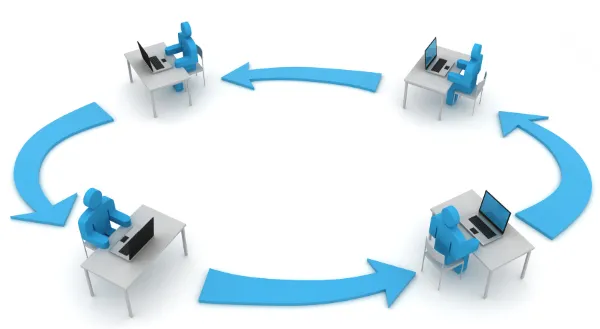
🔄 Reactivations
What this data is
Reactivations refers to the number of patients who haven’t arrived to an appointment in over 90 days, but were reactivated and had an appointment scheduled and marked as “arrived” over the past week, from Last Monday through yesterday.
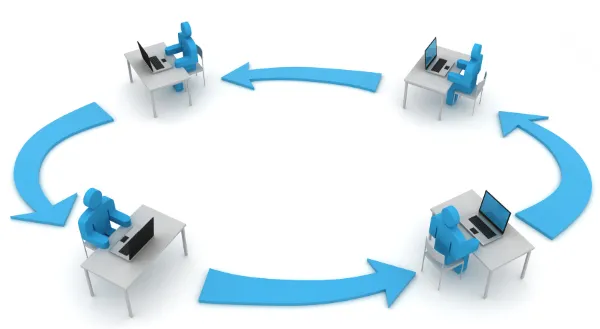
How this data is gathered
We take every single appointment in your clinic marked as “arrived.” Then, we separate them into two Groups - 1. the ones that happened from Last Monday through yesterday; and 2. all the ones that happened before Last Monday.
After that, for each patient, we calculate the difference in days between that first Group 1 appointment on the calendar marked as “arrived” and the last Group 2 appointment marked as “arrived.”
We look at the first appointment that happened over the past week (Group 1) because that patient could’ve had multiple visits in the past week, and only the “reactivation day” counts in this case.
And, in parallel, we look at their last appointment that happened before Last Monday (Group 2) because if the number of days since the visit that came right before last week’s is greater than 90, we know that they’ve been successfully reactivated.
Through this process, we’re able to determine if last week’s appointment is the first in over 90 days. If it is, great job! You got one more reactivation in the past week.

📊Average LTV
What this data is
The total amount billed from patients, divided by the number of different patients associated to those sales. Keep in mind that:
We factor in billed amounts from insurance.
We filter out sales records that didn’t contribute to the total, such as “no_charges.”
The total amount billed refers to all sales that happened before today, not limited to just this week’s range.
How this data is gathered
We group your all time sales by patient, including records from insurance and payments non-related to visits. Then, we sum the invoiced value of that group into a total billed value, including only payments, which means that no charges are excluded. After that, we filter out any patients that didn’t have a total billed value bigger than zero. By then, we group these sums and divide by the number of patients filtered from the last step.

© Copyright TrustDrivenCare 2025
We Are Not Part Of Jane App™
Call/Text Us: 702-996-4009
Email Us: [email protected]